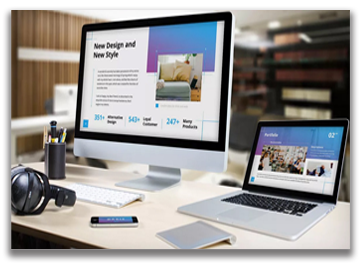Safe area, bleed, and trim?
Design Guidelines
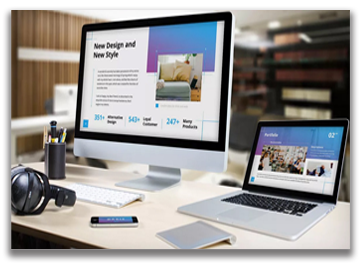
1. Files need to be built to the final trim size plus 1/8" bleed on each side. Therefore, if you are ordering a 5 x 7 postcard, the graphic file's size should 5.25" x 7.25". When generating the file into the proper format, do not use any crop or printer's marks as these will increase the dimensions of the design file.
2. Image Resolution
refers to the number of colored dots or pixels that make up an image. It is commonly expressed in dpi or dots per inch.
Resolution Rules-of-thumb:
• The higher the dpi, the greater the resolution, the better the image quality. But don’t go overboard. Higher resolution images create larger file size.
• Image resolution is directly and inversely proportional to an image’s physical size. When you increase the resolution of an image, reduce its size. When you enlarge an image, lower the resolution. Otherwise, the image will print poorly.
• For printed images, the ideal resolution is 300 dpi for images and 400 dpi for text at the final printed size.
More Helpful Tips:
• Your screen resolution doesn’t accurately reflect your image resolution because monitor displays usually have about 72 to 116 ppi. To view print resolution of your image, zoom in up to 300-400%.
• When taking pictures from a digital camera for your print project, it’s best to set your camera to the highest resolution setting.
• Four-Color Process Printing uses the CMYK color mode. Convert RGB images to CMYK using graphics editing software such as Adobe Photoshop.
• Save your images in a lossless file format such as .tif and .eps to maintain accuracy and quality.
3. Files submitted in RGB or Pantone color mode will be converted automatically to CMYK. Converting these to CMYK would cause a shift since they are not of the same color spectrum.
4. Safety Zone
Do not place any critical images or text beyond the safety zone, which should be at least 1/8" within the final trim size. This will ensure that they are well within the finished piece when it is trimmed.
5. Font & Lines
When creating files on vector based software such a illustrator, inDesign, or Freehand, all text must be converted to outlines before generating the final PDF file. If working out of Photoshop, simply flatten the image. Do not use fonts smaller than 8 pts. Note that small or very narrow fonts may not render well on print against dark backgrounds.
6. Artwork with Borders
When trimmed, the border should be 1/4" thick. Therefore, it should be set up to be 3/8" from the bleed line. There is a cutting tolerance of 1/16" which may cause uneven borders. We do not recommend borders. However, if they are necessary in your artwork, keep the minimum border thickness to make it possible for us to cut as evenly as possible. We do not guarantee perfect trimming.
Email us for additional information: signs@decaturatlantaprinting.com